The visibility option appears when you create a new post registration page:
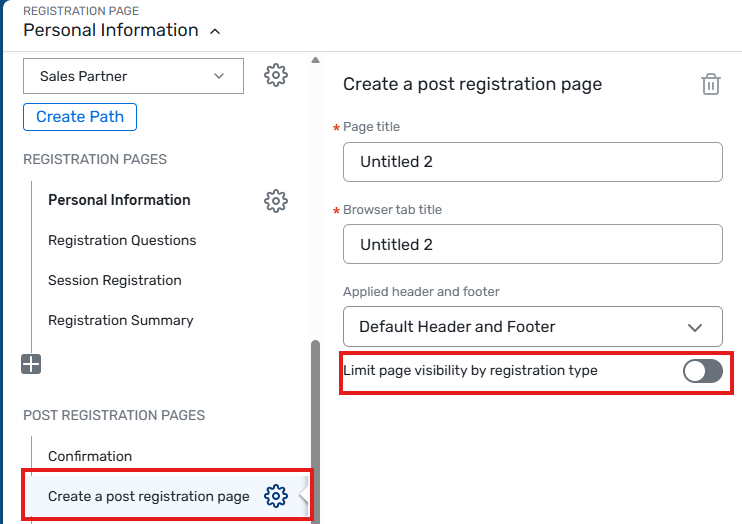
Another way that I have successfully restricted page visibility by registration type is to use registration paths. For example, I had an event that had two registration paths - one for customers who were paying to attend the event and one for sales partners who did not have to pay a registration fee. I was able to customize additional pages within the registration process for each registration path so that customers could see a set of information specifically for them, while sales partners could see a different set of information just for them.
Hope this helps!
------------------------------
Jess Olcott
Training Program Coordinator
ETC, Inc.
------------------------------
Original Message:
Sent: 11-05-2025 13:52
From: Manuela Pelaez
Subject: How can I limit page visibility using site designer
I've been trying to limit page visibility based on registration type or possibly one of the selected sessions, but I haven't been able to achieve that. I don't see a "visibility" option anywhere in my settings
Any help will be appreciate it I tried following these instructions but I do not see that on my website
Method 2: Using the Site Designer for Custom Pages
- In the Cvent platform, go to your event and access the Site Designer.
- Select Website Page from the dropdown menu.
- Navigate to the custom page you want to restrict.
- In the settings, find the Visibility options and toggle on Limit page visibility by registration type.
- Select the registration types that should have access to the page.
- The page will only be visible to the selected registration types after registration or via a pre-coded Cvent email link
#ManagingEvents
------------------------------
ManuelaPelaez
CRM Specialist
United States
------------------------------