We understand the frustration of dealing with login issues and getting stuck in a loop. But fear not, because we've got your back! In this blog, we'll cover ways to breeze through your Cvent Community login and troubleshoot any login problems that might come your way.
Ways to log into Cvent Community
Your front-door to Community will be through the Cvent app. Simply look for the Cvent Community icon in the global navigation.
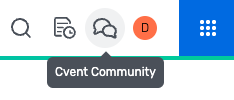
This is relevant for users of the following enterprise products:
- Attendee Hub
- Business Intelligence
- Event Diagramming
- Event Management (Core Platform)
- OnArrival
- Planner Navigator
- Registration
- Supplier Network
- Surveys
IMPORTANT: For customers who own more than one product, it is highly recommended that you access Community through one single product for all activities you plan to perform in Community. Toggling between products and accessing Community through a secondary product will dilute your experience.
A secondary login option is through Cvent Community’s direct login.
Our Community login defaults to your main Cvent account, make sure to use the product you mainly work within on your account. (see screenshot for where you can adjust this.)
Troubleshooting and Avoiding Common Pitfalls
If you’re logged in to Community and see this message (see below), you may have accessed the Community under a secondary account. Please login to your primary account and try again or use the "Email Community Manager” for help in reassigning your primary account.
Double-Check Your Credentials:
Ensure that you're entering the correct username and password. Capital letters, special characters, and hidden spaces can be the culprits behind login failures.
Reset Your Password:
If you're unable to recall your password, use the “Forgot your login information?” prompt at the bottom of the login screen to get things reset for you to access your Community account.
Clear Your Cache and Cookies:
Sometimes, the buildup of cache and cookies can hinder your login attempts. We'll walk you through the simple process of clearing these digital cobwebs and ensuring a smooth login experience.
Allow Third-party Cookies:
Enable third-party cookies in your browser to ensure seamless access to our site. In most browsers, go to Settings > Privacy and Security > Cookies, and select "Allow all cookies" or a similar option. This helps keep you logged in and remembers your preferences.
Update Your Browser:
Outdated browsers often encounter compatibility issues. Stay ahead of the curve by updating your browser regularly. We'll even recommend the best browsers for accessing the Cvent Community hassle-free.
Check Your Internet Connection:
A stable internet connection is essential for a seamless login experience. Learn how to troubleshoot common internet connectivity issues that might be preventing you from accessing the Cvent Community.
Disable Browser Extensions:
Certain browser extensions can interfere with the Cvent Community login process. We'll help you identify and disable these extensions, so you can log in